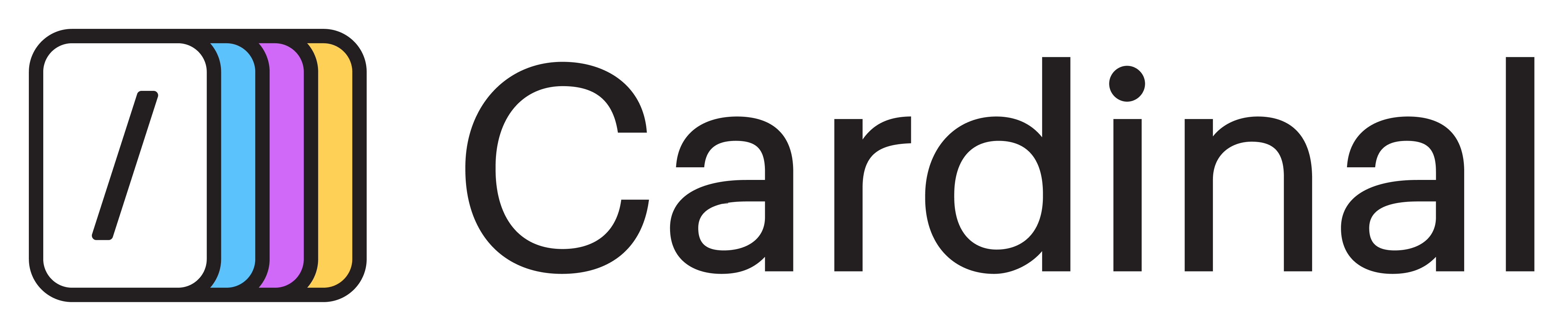Skip to main contentAll Intercom conversations get immediately scanned by AI, brought in, and linked to the features requested automatically.
You no longer need to chase GTM teams or ask them to log & update requests from customer conversations. AI does it on its own, in real-time, as the requests come up.
Next time you want to prioritize the idea or feature, you’ll have all the customer calls that referred to it ready and linked to it!
Setup
- Navigate to the Integrations page.
- Locate the Intercom integration and tap Connect.
- Follow the Intercom authentication screen and authorize the permissions.
- Once connected, you will be prompted to choose the date from which you want to bring in the conversations and other settings.
Features
Once connected, Cardinal will start bringing the conversations from the last few months and keep updating on recurring basis.
conversations are analyzed by Cardinal AI to extract key information and feature requests.
You can find the conversations, their contents and origin URL and the attached features in the Feedback Center.
Every feature and feature suggestion linked a feedback will be visible in the related Intercom conversation view.
This way, customer-facing teams can see the feedback and connected feature requests status in the context of the conversation.
🔎 Filter conversations by source
You can filter the conversations by the source (Intercom) in the Feedback Center.
🏷️ Tag to send to Cardinal
You can always send a ticket to Cardinal by adding one of the tags defined in the integration settings to the ticket in Intercom.