Setup
- Navigate to the Integrations page.
- Locate the Slack integration and tap Connect.
- Follow the Slack authentication screen and accept the permissions.
Cardinal supports multiple Slack workspaces. Connect another workspace by
tapping the add button.
Features
Slack AI
you can choose which Slack channels you’d like Cardinal AI to monitor, and she’ll automatically bring those conversations in and extract their hidden feature requests for you, just like we do with Gong, Intercom, Zendesk, and many othersSetup
- Navigate to the Integrations page.
- Locate the Slack integration and toggle on “Automatically import conversations.”
- Pick the time and channels you want Cardinal to start automatically scanning
As a privacy precaution, you must add the Cardinal app to the Slack channels
you want to scan continuously
In order to show private channels, the Cardinal app must be added to them
beforehand
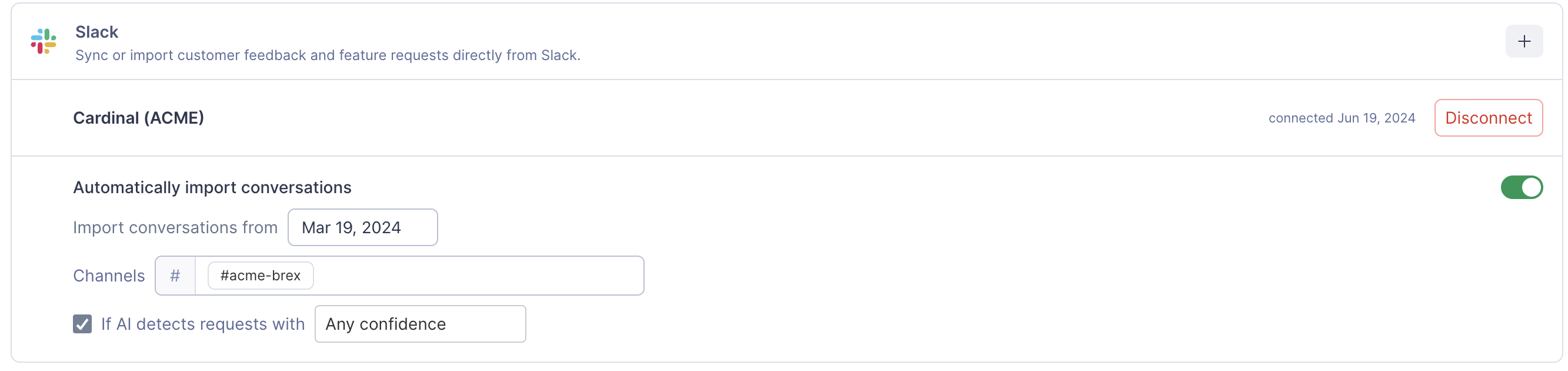
Sending Feedback from Slack
Tapping “More Actions” on any message in a public chat, group chat, or DM will now include a “Send to Cardinal” shortcut, allowing you to create feedback from within Slack.- You can choose the person making the feedback.
- You are also able to choose the related feature and its priority based on the existing features in Cardinal

Slack Notifications
- Cardinal supports sending various notifications to selected Slack channels.
- Head over to your organization’s notifications settings settings and enable the Slack notifications.

Cardinal preview in Slack
Any cardinalapp.io link posted in your Slack will now include an informative preview.

