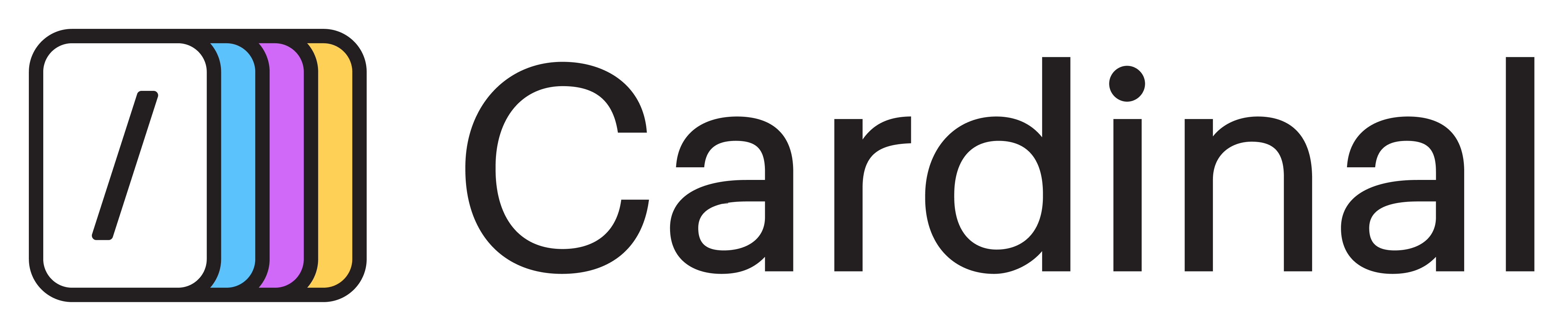Prerequisites
- A Pro, Business, Education, or Enterprise account with cloud recording enabled
- Zoom Account owner or admin privileges for enabling or disabling at the account or group level
- Audio Transcripts are enabled in Zoom’s cloud recording settings.
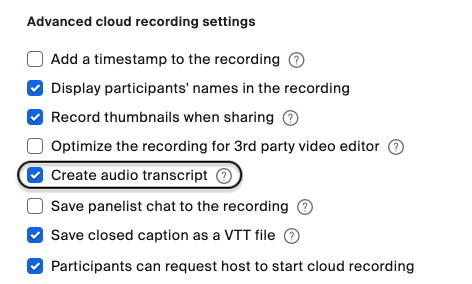
Setup
- Navigate to the Integrations page.
- Locate the Zoom integration and tap Connect.
- Follow the Zoom authentication screen and accept the permissions.
- Once connected, Cardinal will start bringing the calls from the last month from Zoom and keep it updated on recurring basis.
Features
- Cardinal continuously looks for new recorded conversations and brings them as feedback items.
- Cardinal’s AI analyses the calls, creates a short summary, identifies all of the feature requests in the call, and creates suggestions to link to existing ones in the backlog or create new ones.
Removal
- Login to your Zoom Account and navigate to the Zoom App Marketplace.
- Click Manage >> Added Apps or search for the Cardinal app.
- Click the Cardinal app.
- Click Remove.
Disconnecting the integration will stop bringing in new data from Zoom, but won’t remove the existing feedback items in Cardinal